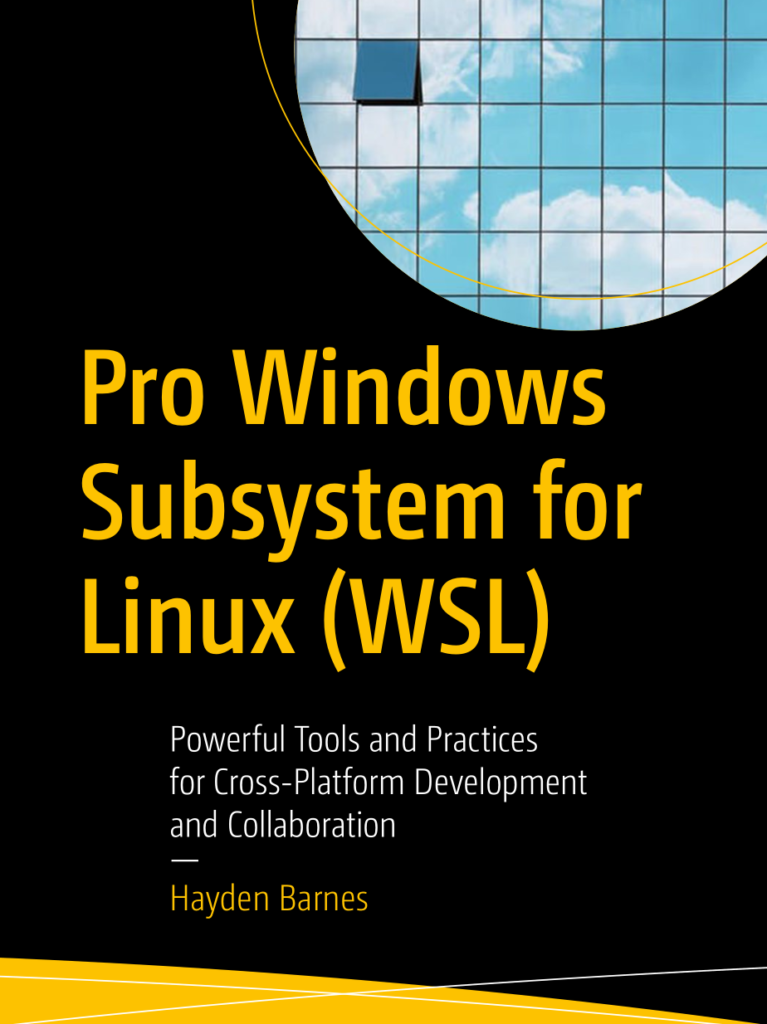Pro Windows Subsystem for Linux (WSL) book "review"
Review is in quotation marks because this is not a full review, this is a summary and tips of what I learned from this book. When reading it my main focus was to improve my Kubernetes, terraform script workflow. Which involve windows file/directory navigation, editing files on WSL, managing WSL distributions.
Default parameters
First lets identify which distributions are installed, which are default and make sure we starting them with correct user.
wsl.exe --set-default-version 2 wsl.exe --list --verbose --all NAME STATE VERSION
* Ubuntu Running 2
docker-desktop-data Running 2
docker-desktop Running 2 Name - <wsl distro name> in following commands
wsl.exe --set-default <wsl distro name>wsl.exe --set-version <wsl distro name> 2<wsl distro name> config --default-user <new user name>File permissions
Even though file permissions doesn't really fit into what I was looking in this book, wanted to write this down for future reference:
Three groups (<user><group><other>):
- User - by default user who created
- Group - users in a group with assigned access to files
- Other - all other users
Symbolic form:
- r - Read
- w - Write
- x - Execute
- - (just dash) for no permission
Example: rwx-r-xr-
- rwx - for user
- -r- -for group
- xr- - for other
Numeric form
- 0 - No permissions, ---
- 1 - Execute only, --x
- 2 - Write only, -w-
- 3 - Write and execute, -wx
- 4 - Read, r--
- 5 - Read and execute, r-x
- 6 - Read and write, rw-
- 7 - Read, write and execute, rwx
Previous example can be written: 745
Convert between Linux and Windows paths
One of the biggest issue for me right now are navigating windows directories in Linux and vice versa.
wslpath -w /mnt/c/Users/sarunwslpath "C:\Users\sarun"explorer.exe .It's also possible to browse all WSL distribution files using File Explorer, navigate to: \\wsl$
Windows X server
Install x server
configuration:
https://stackoverflow.com/a/61110604
WSL distribution settings
sudo apt update
sudo apt install xfce4 xfce4-goodiesAppend following lines to ~/.bashrc:
export DISPLAY=$(awk '/nameserver / {print $2; exit}' /etc/resolv.conf 2>/dev/null):0
export LIBGL_ALWAYS_INDIRECT=1Reboot WSL distribution.
Windows settings
Install X Server: VcXsrv Windows X Server download | SourceForge.net
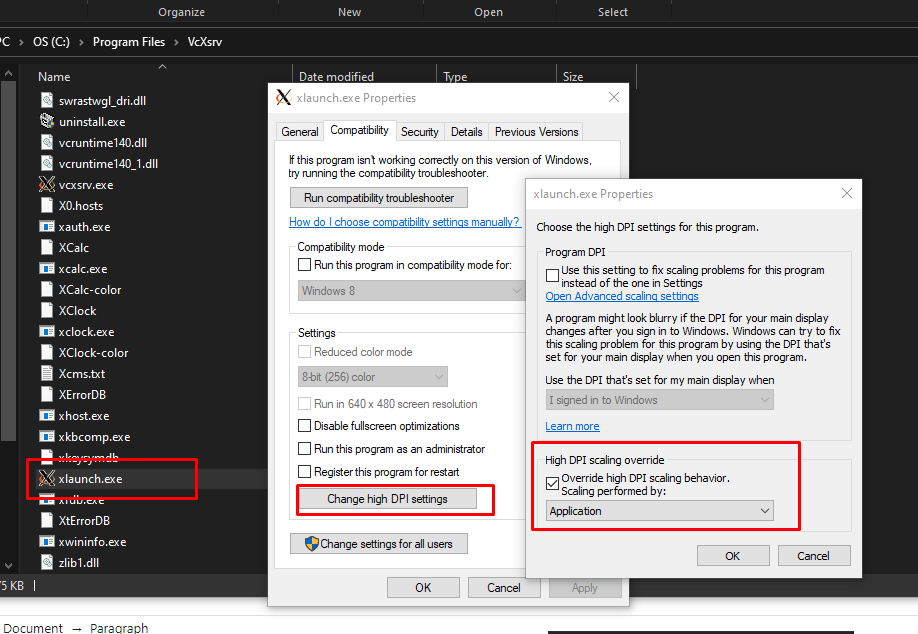
Start xLaunch.exe and select display settings, most of them are optional and you can choose what you like. "Disable access control" is required, without it WSL distribution can't communicate with host.
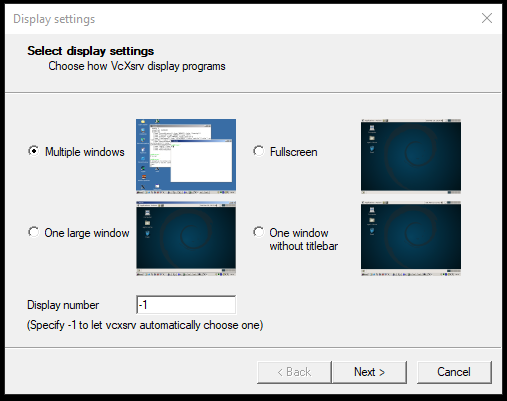
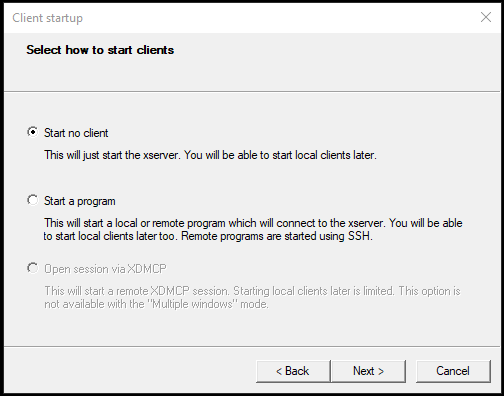
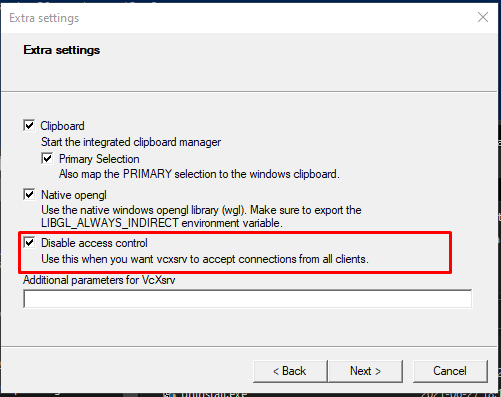
Running applications
Now that we have everything set up we can run some applications.
You can run individual applications, like xCalc
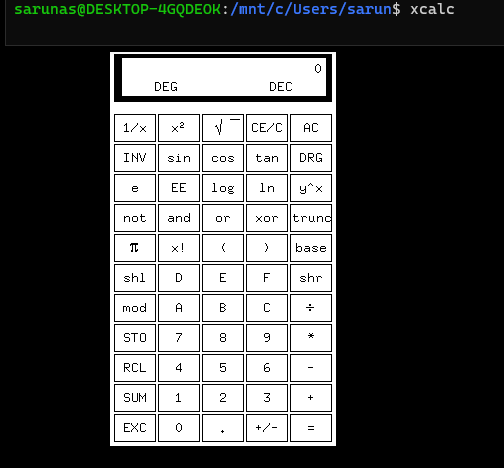
Or you can start full desktop experience by running startxfce4

Please note that not all applications will start, some of them might have issues or crash.
Summary
Considering my initial goal and what this book provided, I'm really happy and would recommend this book. I took only small portion what it provides and will definitely come back to it when my needs increase.